Google and Apple authentication in React Native Expo with firebase ⛨
Today you will follow with an example of how to implement Google and Apple authentication in your expo app. It’s a quite complicated and long process. Post based on real working application TaskTask.
You can check the result in my production app in Google Play Store and
App Store. The source code of this app is available in GitHub.
Firebase configuration
First, you need to have Google and Apple sign-in enabled in your project in the firebase console.
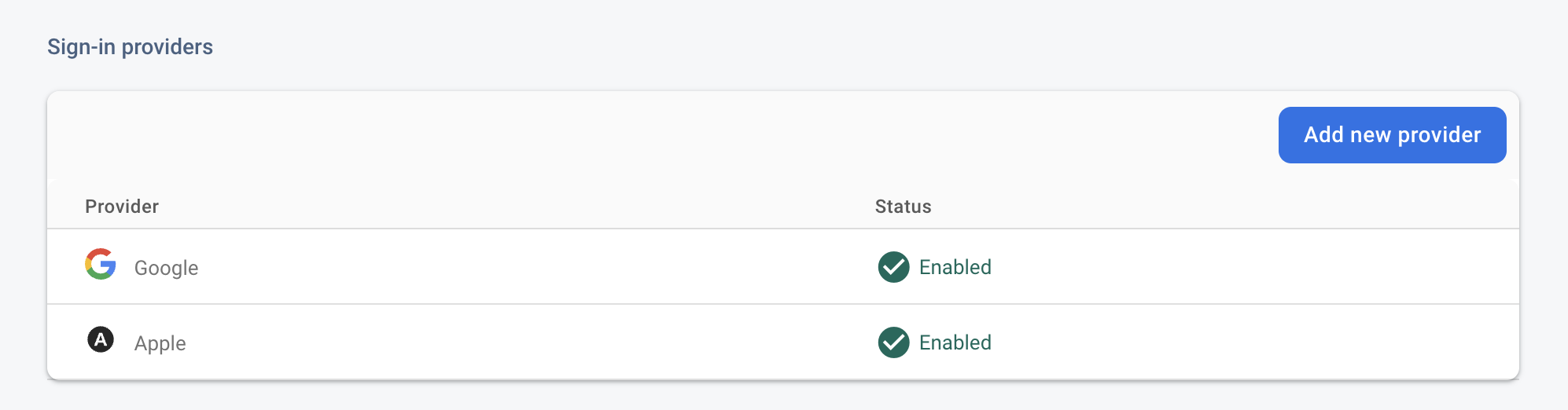
Google authentication configuration
You need to create an OAuth2 client id in Google Developer Console.
-
Go to Google Developer Console Credential, the app for which we are adding keys should be created by firebase,
-
Click Create Credential for Android:
- Choose Android Application,
- Set the “package name” to:
host.exp.exponent, - Generate fingerprint running this command
openssl rand -base64 32 | openssl sha1 -c,
-
Click Create Credential for iOS:
- Choose iOS Application,
- Set the “package name” to:
host.exp.exponent,
-
Click Create Credential for the web application:
- Choose a web Application,
- Set the “package name” to:
host.exp.exponent, - Fill rest of the form like in the screenshots
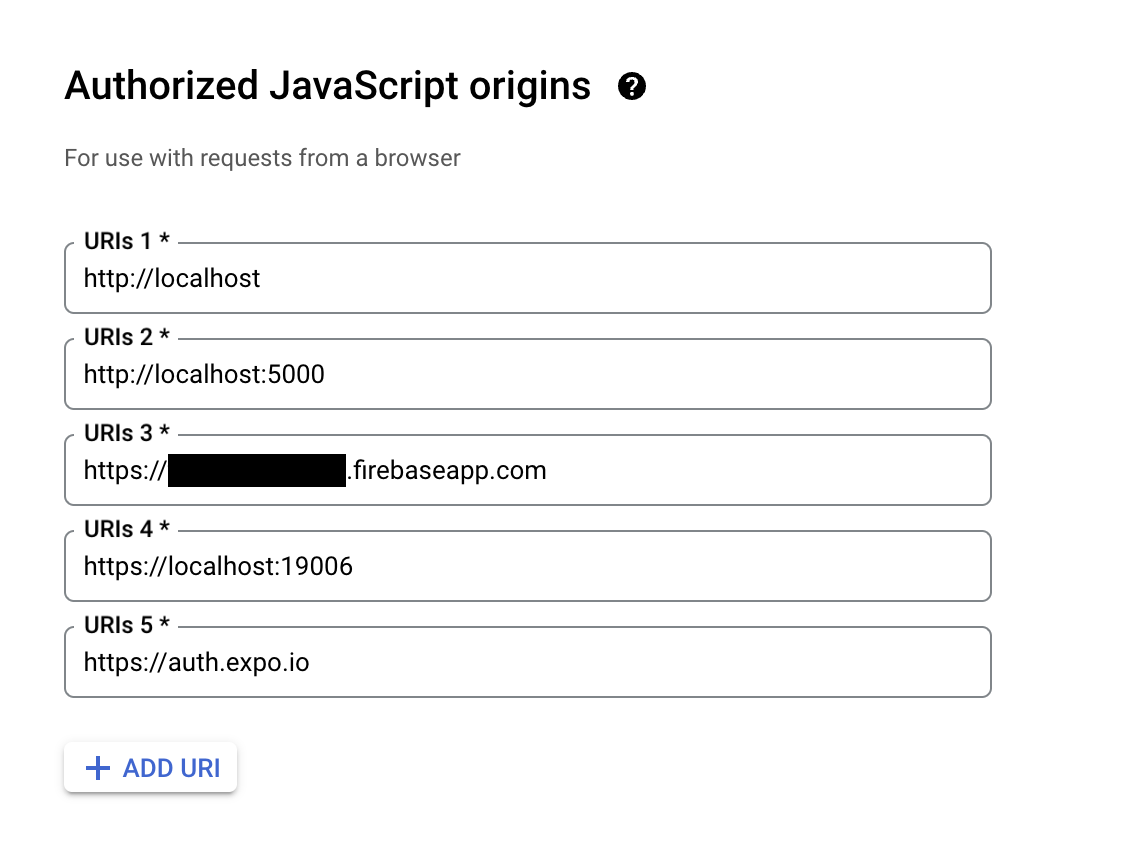 In the black space put your project id from firebase
In the black space put your project id from firebase
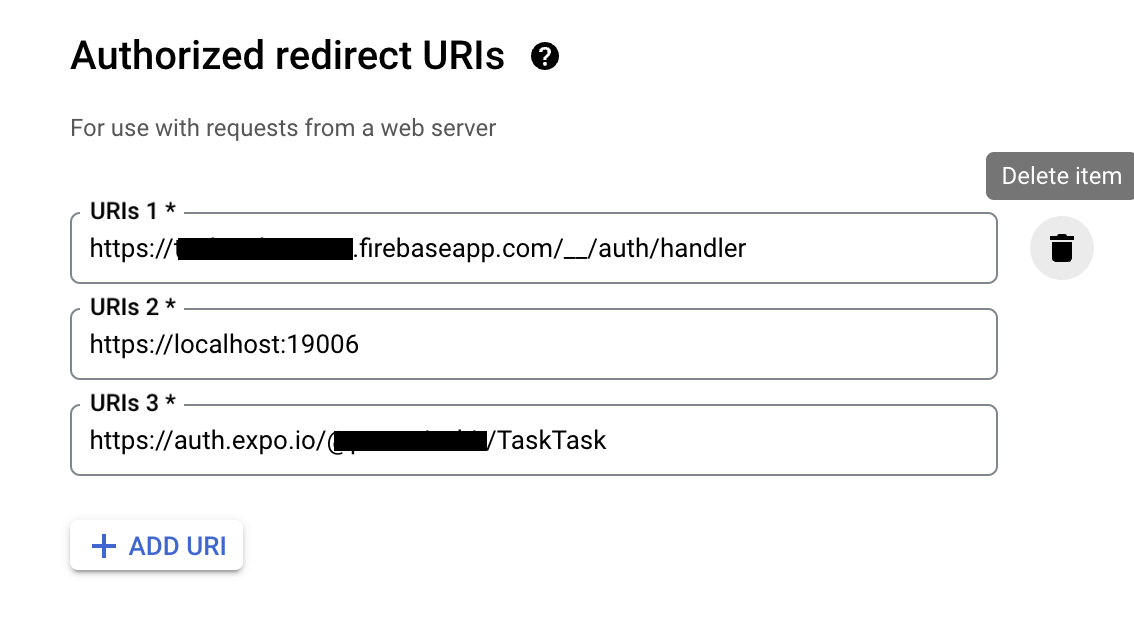 The first black space is your project id from firebase,
the second is the link to your application in Expo Go - in black space here is my username,
The first black space is your project id from firebase,
the second is the link to your application in Expo Go - in black space here is my username,
-
Copy iOS, android and web client ID to the extra property of
app.config.jsextra: { iosKey: process.env.IOS_CLIENT_ID, androidKey: process.env.ANDROID_CLIENT_ID, firebaseWebApi: process.env.FIREBASE_WEB_API, },I moved my credentials to the
.envfile, and I only reference them. -
Go back to your firebase console and edit the configuration of google authentication. Fill in the below sections.
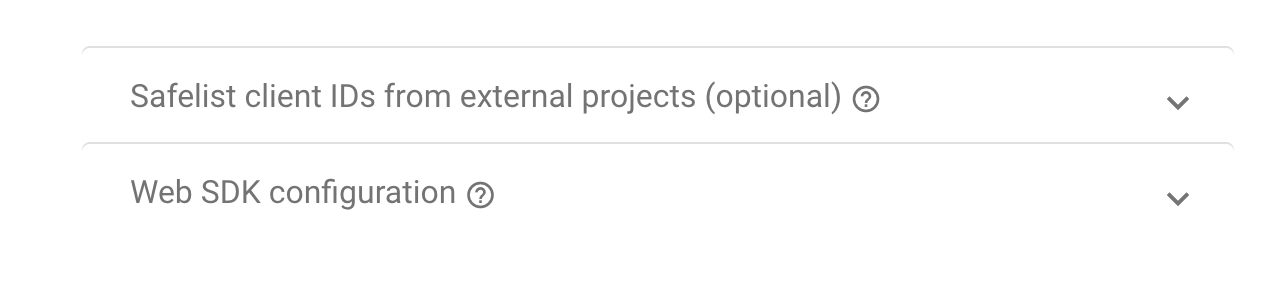 In the safelist add your android and iOS client Id. In the web SDK configuration, fill in the information from the web credentials.
In the safelist add your android and iOS client Id. In the web SDK configuration, fill in the information from the web credentials.
This configuration will work only during development in the expo. To go into production we will have to do some adjustments.
Google authentication implementation
We are moving to code. At first, we need to install some dependencies.
expo-auth-session, expo-web-browser, firebase
The authentication part is separated into two phases. First, we will authenticate to google and get the credentials, second, we will use these credentials to authenticate to Firebase.
I put the logic responsible for authentication with google into the hook useGoogleAuthentication(). The hook return
two objects, one the prompt to init authentication and the second one credentials.
import { GoogleAuthProvider } from "@firebase/auth"
import { makeRedirectUri } from "expo-auth-session"
import { useIdTokenAuthRequest } from "expo-auth-session/providers/google"
import Constants from "expo-constants"
import { maybeCompleteAuthSession } from "expo-web-browser"
import { OAuthCredential } from "firebase/auth"
import { useEffect, useState } from "react"
import { Platform } from "react-native"
maybeCompleteAuthSession()
function login(id_token: string, accessToken: string) {
console.log("Signing in with Google...", { id_token })
try {
const credential = GoogleAuthProvider.credential(id_token, accessToken)
return credential
} catch (error) {
throw error
}
}
export function useGoogleAuthentication() {
let config = null
if (Platform.OS === "android") {
config = {
iosClientId: Constants.manifest?.extra?.iosKey,
androidClientId: Constants.manifest?.extra?.androidKey,
clientId: Constants.manifest?.extra?.firebaseWebApi,
redirectUri: makeRedirectUri({
useProxy: true,
native: Platform.select({
android: Constants.manifest?.extra?.androidKeyRedirect,
default: undefined,
}),
}),
}
} else {
config = {
iosClientId: Constants.manifest?.extra?.iosKey,
androidClientId: Constants.manifest?.extra?.androidKey,
clientId: Constants.manifest?.extra?.firebaseWebApi,
}
}
const [request, response, promptAsync] = useIdTokenAuthRequest(config)
const [credntial, setCredentials] = useState<OAuthCredential>()
useEffect(() => {
if (response?.type === "success") {
const credential = login(response.params.id_token, response.params.accessToken)
setCredentials(credential)
}
}, [response])
async function prompt() {
await promptAsync()
}
return [prompt, credntial] as const
}On the physical device, there is a need to add redirectUri. To Create this redirectUri you have to copy Android client id and change it respectively.
KEY_HERE.apps.googleusercontent.com
copy and change to
com.googleusercontent.apps.KEY_HERE:/oauth2redirect.
Apple authentication configuration
First, add usesAppleSignIn: true in the app.json file in expo.ios
"ios": {
"icon": "./assets/images/app-icon-ios.png",
"supportsTablet": false,
"bundleIdentifier": "com.proactivebit.tasktask",
"splash": {
"image": "./assets/images/splash-logo-ios-mobile.png",
"tabletImage": "./assets/images/splash-logo-ios-tablet.png",
"resizeMode": "contain",
"backgroundColor": "#191015"
},
"usesAppleSignIn": true
},```Then go to Apple Developer Portal and enable Sign In with Apple capability for your App ID. Open Certificates, Identifiers & Profiles then Identifiers and fill the from respectively.
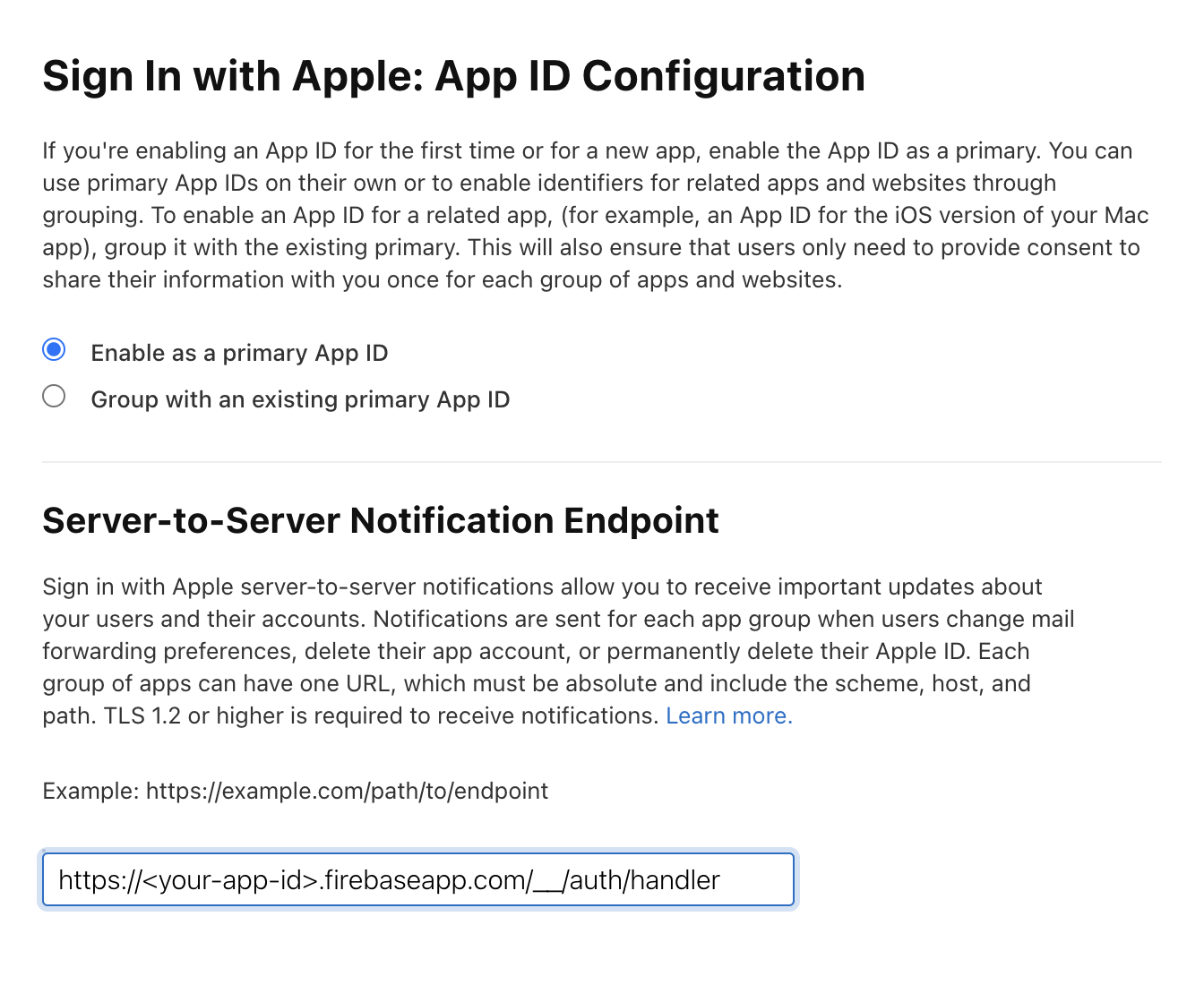
The url point to your app in firebase. You should find it in your firebase console.
Enable the Sign In with Apple service in your app private key. If your app doesn’t use a private key yet you will need to create a new one. Navigate to Certificates, IDs & Profiles > Keys and select your key. Then edit it, select Sign in with Apple option, then edit it and as Primary App ID: chose your app id.
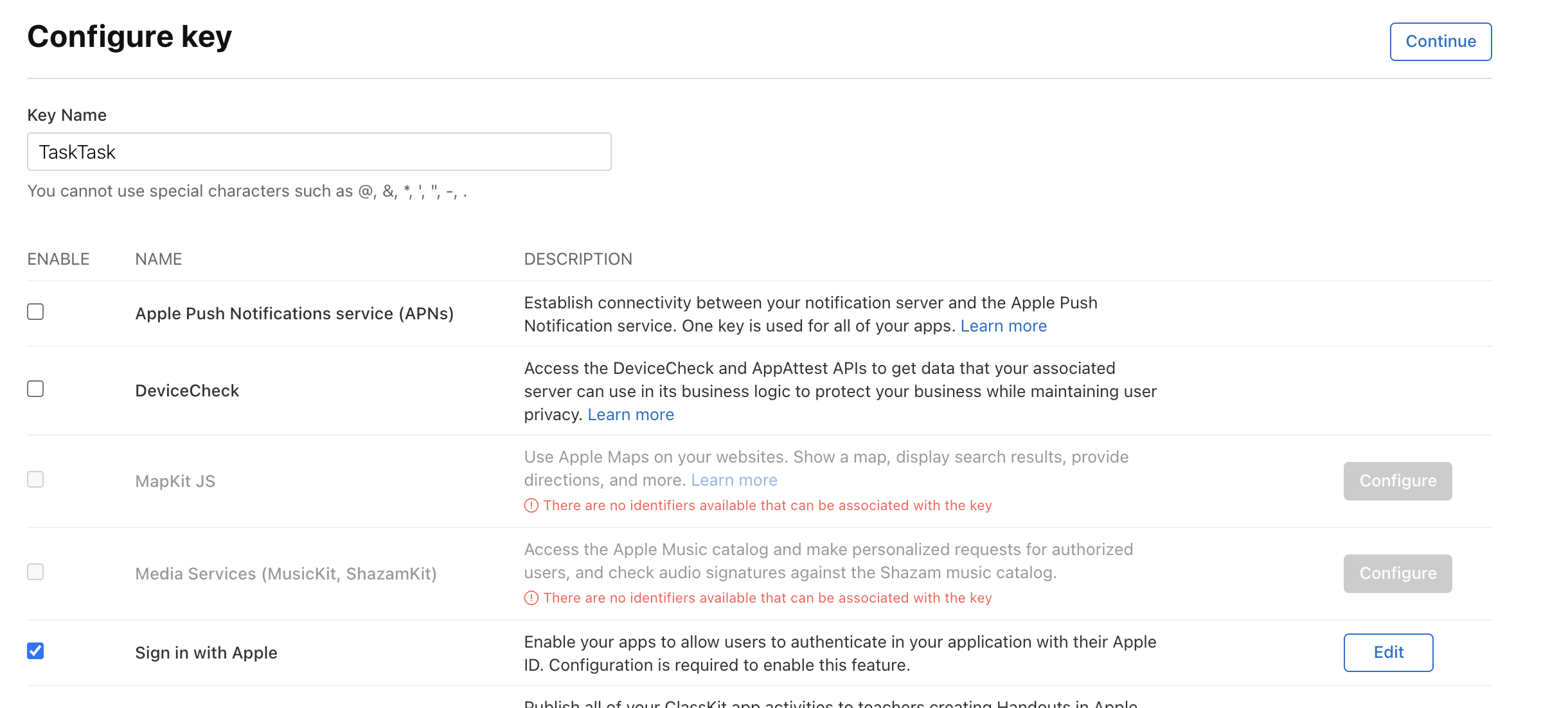
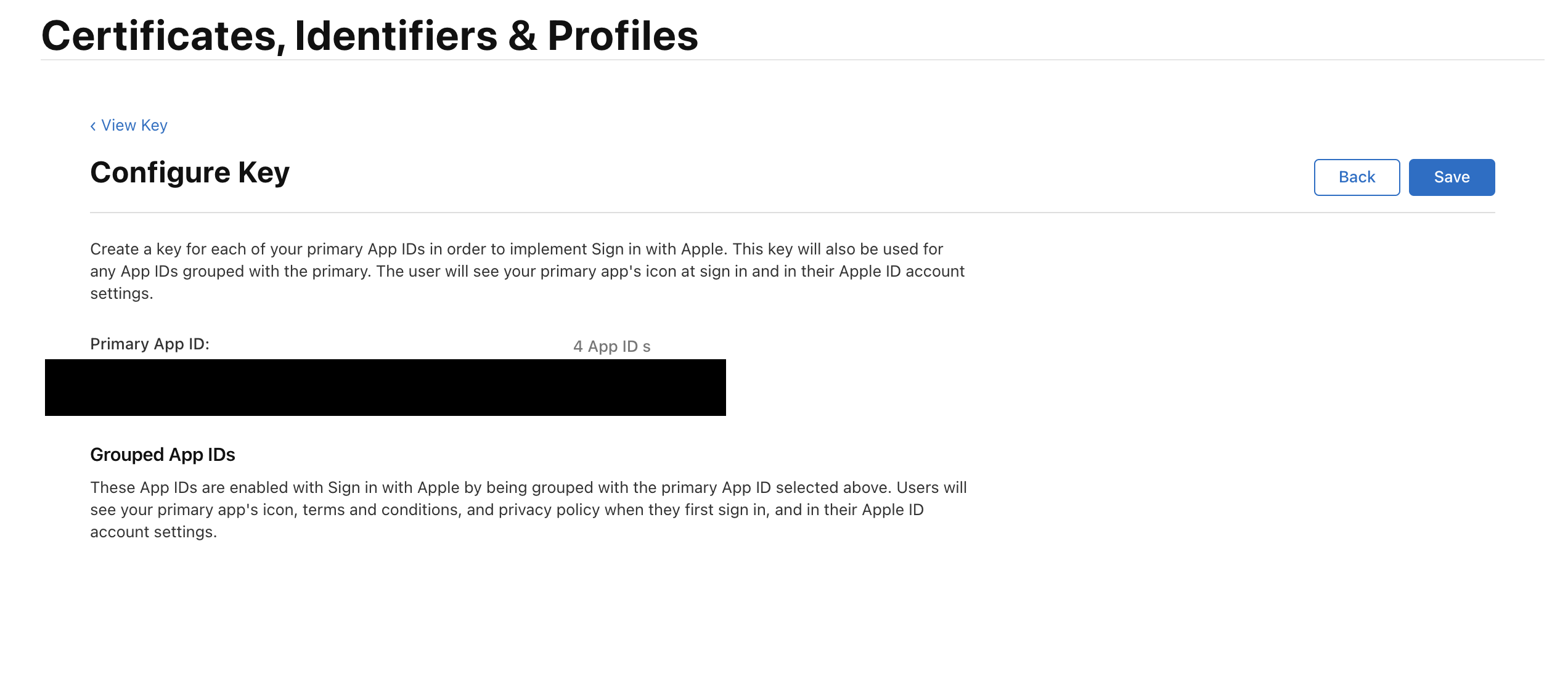
We are almost done with our configuration. You have to go back to the firebase console and edit the apple authentication provider. Fill the
service id with the information from your apple developer console > Keys > Your app id key > CONFIGURATION.
It should be in the form TeamId.BunndleId. Copy only this BunndleId info.
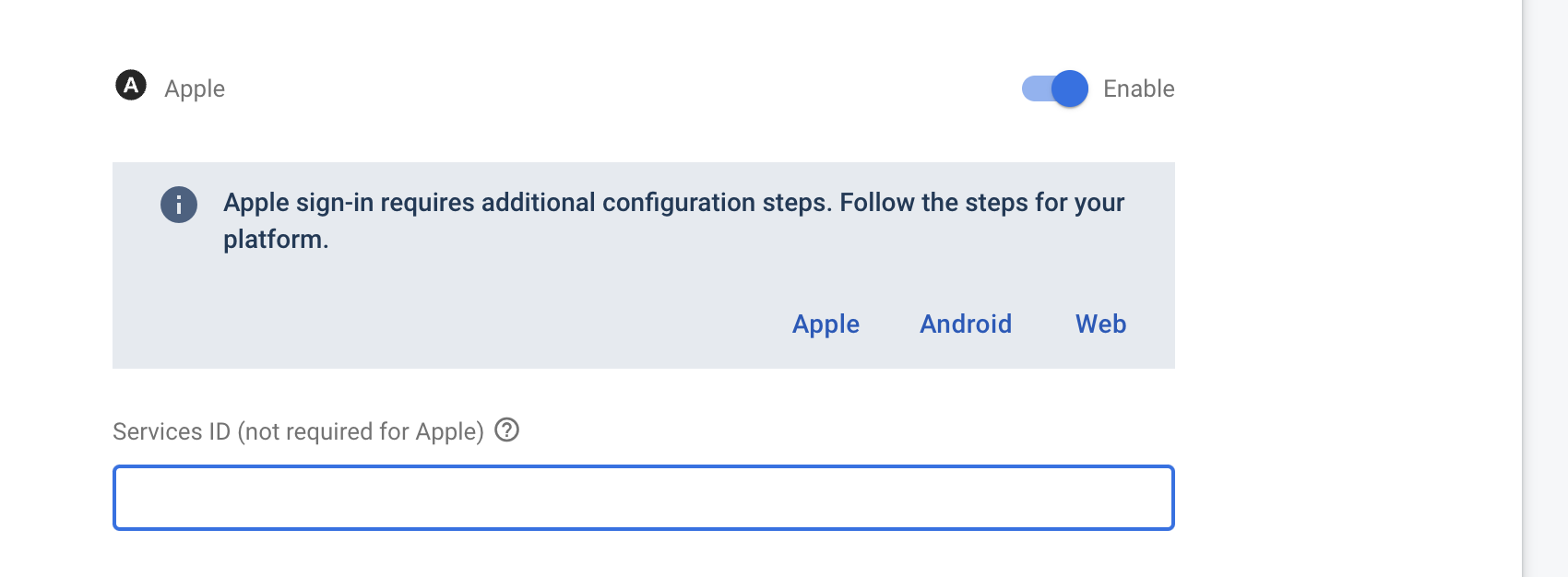
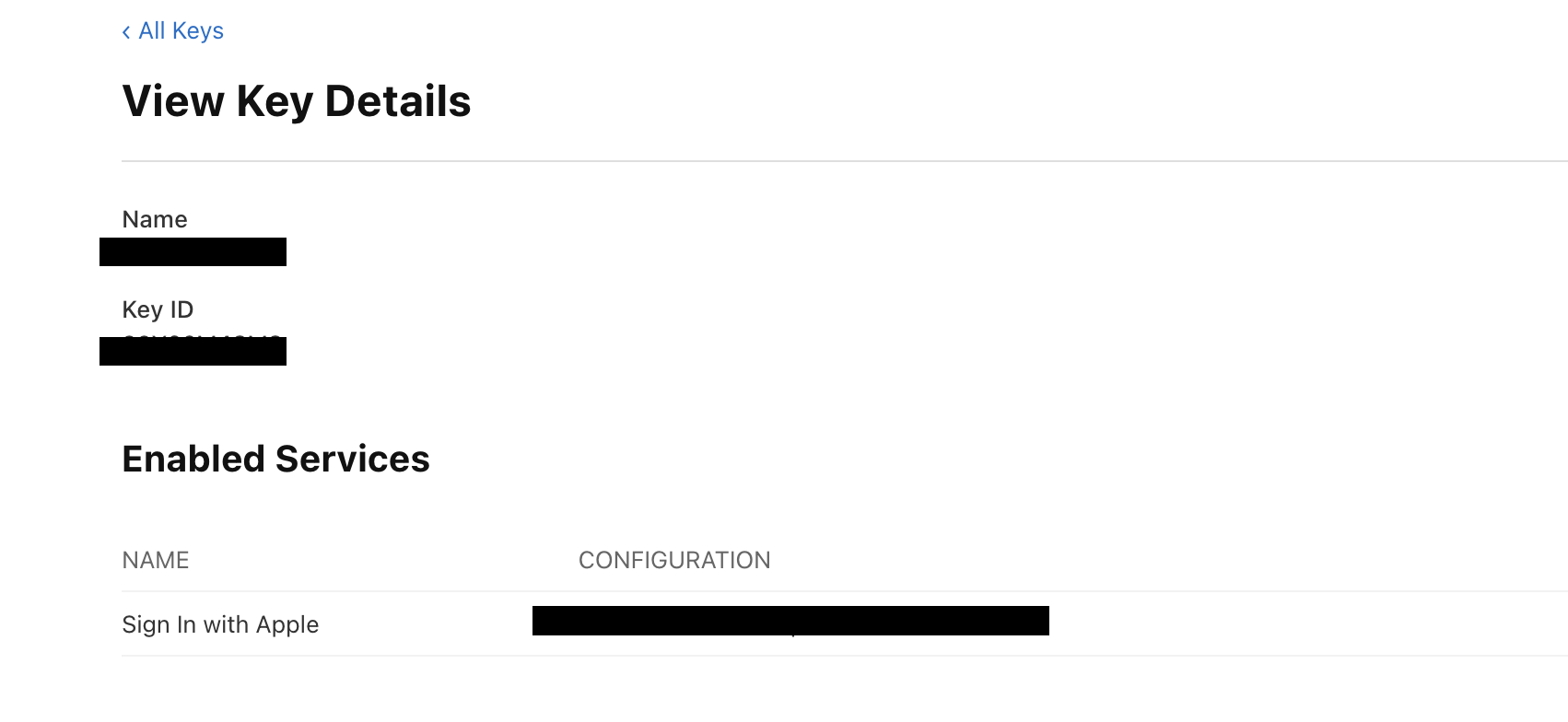
Apple authentication implementation
First, we install dependencies
expo-apple-authentication, expo-crypto
I create a hook for apple authentication. Like in Google the process of authentication is divided into two parts. First, we authenticate to apple then to the firebase.
import * as AppleAuthentication from "expo-apple-authentication"
import * as Crypto from "expo-crypto"
import { OAuthCredential, OAuthProvider } from "firebase/auth"
import { useState } from "react"
export function useAppleAuthentication() {
const nonce = Math.random().toString(36).substring(2, 10)
const [credential, setCredentials] = useState<OAuthCredential>()
async function authWithApple() {
console.log("login with apple")
try {
const hashedNonce = await Crypto.digestStringAsync(Crypto.CryptoDigestAlgorithm.SHA256, nonce)
const appleCredential = await AppleAuthentication.signInAsync({
requestedScopes: [
AppleAuthentication.AppleAuthenticationScope.FULL_NAME,
AppleAuthentication.AppleAuthenticationScope.EMAIL,
],
nonce: hashedNonce,
})
const { identityToken } = appleCredential
const provider = new OAuthProvider("apple.com")
const credential = provider.credential({
idToken: identityToken!,
rawNonce: nonce,
})
setCredentials(credential)
} catch (error) {
console.log(error)
}
}
return [authWithApple, credential] as const
}The hook returns two objects, one to init authentication and the second one is credentials.
Firebase authentication implementation
Having credentials we can use them to authenticate to the Firebase.
import { auth } from "../../config/firebase"
export class AuthenticationService {
public async loginWithCredential(credential: AuthCredential, data?: any) {
console.log("Logging in with credential", credential, data)
const { user } = await signInWithCredential(auth, credential)
console.log("Signed in with credential. Updating profile details...")
if (data?.email && !user.email) {
await updateEmail(user, data.email)
}
if (data?.displayName && !user.displayName) {
await updateProfile(user, { displayName: data.displayName })
}
return user
}
public async logout() {
await signOut(auth)
}
public async removeAccount() {
await deleteUser(auth.currentUser)
}
}
export const authenticationService = new AuthenticationService()We call method loginWithCredential with our credential data. That should return the user data of the authenticated person.
Going into production
To enable authentication in production we have to make some adjustments to google configuration.
- Go to Google Developer Console Credential,
- Edit OAuth2 client Id for Android and edit package name, set to the name from
app.json-> expo.android.package, - Edit SHA-1 fingerprint, in case you enable google sign in your application, you should copy this fingerprint from google play console. Go to your app and copy your fingerprint from the configuration section.